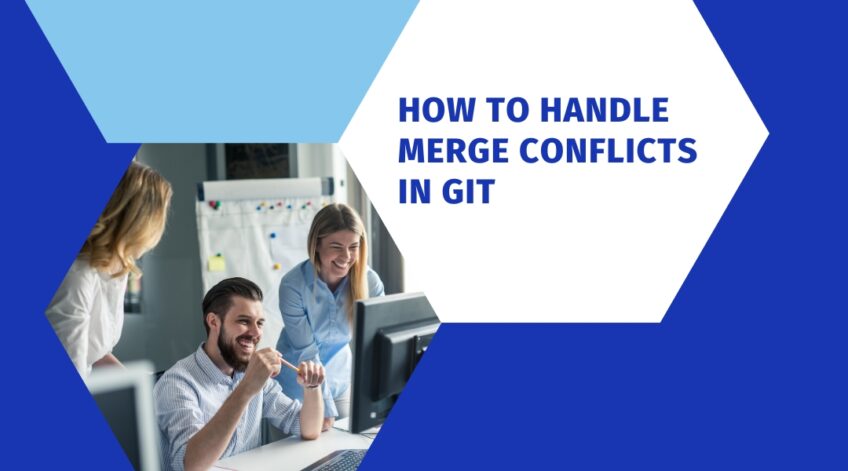Merge conflicts in Git occur when two branches have different changes that cannot be automatically merged. Merge conflicts must be resolved manually by the developer in order to ensure that the codebase is kept up-to-date.
This article will provide an introduction to merge conflicts, covering what they are, why they happen, and how to handle them.
Definition and explanation of merge conflicts in Git

Merge conflicts occur in Git when two or more branches of code contain different versions of the same file or files that cannot be automatically merged. In other words, Git is unable to determine which changes to keep and which to discard and therefore requires manual intervention to resolve the conflict.
They can occur for a variety of reasons, such as two developers making changes to the same lines of code or attempting to merge code from incompatible branches. When this happens, Git highlights the areas of the code that have conflicts and prompts the user to manually resolve them.
Resolving them requires a careful examination of the conflicting code, and the developer must decide which changes to keep and which to discard. Git provides several tools to help resolve conflicts, such as merging the changes automatically or manually editing the code to reconcile the differences.
Handling them can be challenging and time-consuming, but it is a necessary part of software development. Proper handling of merge conflicts can prevent errors in the code and ensure that all team members are working with the same version of the code. Therefore, it is crucial for developers to understand how to identify and resolve merge conflicts in Git.
How to Identify Merge Conflicts
When merging references in Git, it’s important to be aware of potential conflicts that may arise. A merge conflict occurs when two branches have changed the same parts of a file and there is no clear winner or “right answer.” In this situation, Git cannot automatically merge the changes, so you must manually edit the file and resolve the conflict. Merge conflicts are usually identified with special symbols known as “conflict markers” which show up in files when they have change conflicts.
In most cases, Git will typically be able to automatically resolve simple merge conflicts by taking changes from both branches. When more complicated changes arise that require manual resolution, these “conflict markers” will appear in the conflicting files to indicate an unresolved conflict:
<<<<<<< HEAD This is a section of code from your current branch (HEAD) ======= This is a section of code from the branch being merged >>>>>>> refs/heads/my-branch-name
These “conflict markers” signify that there are two different versions of the same file and manual intervention is required in order to selectively incorporate one version into another version or create an entirely new version based on combined elements from both sets of code. Once all merges have been resolved, you can mark them as such by using commands like “git add” and “git commit.”
Resolving Merge Conflicts

They occur when you try to merge two branches in Git and those branches have different codes. To make sure your merge is successful and conflicts are resolved, it is important to know how to resolve these merge conflicts.
In this section, we will cover the different steps you need to take to handle merge conflicts in Git.
Using the Command Line
Merging files can be a tedious, error-prone, and time-consuming process without the use of the command line. When it comes to merging conflicts, however, using the command line is one of the most efficient and reliable ways to properly address the underlying issue. Using the command line to resolve conflicts requires some understanding of Git commands, but it can be simplified over time by using simple workflow commands to identify and solve complex problems.
One benefit of using the command line to solve merge conflicts is that it allows you to pinpoint exactly which parts of a single file are disparately modified. This helps you quickly figure out what needs to be done in order to achieve a successful merge.
In general, these are some of the basic steps that you need to take:
- Locate conflicting files with git status and git ls-files
- Read through conflicted files with relevant tools such as Visual Studio Code or Sublime Text
- Resolve each conflict manually or by using short Git commands like git add/reset/rebase etc
- Push updated branches with resolved changes back into your source repository (for example GitHub)
Using this approach, you’ll have an easier time successfully merging two different versions of a file without having errors that would normally cause conflicts in other Gui-driven clients.
Using a GUI Tool

When managing a project through source control, it can be easy to get hung up when you have a merge conflict. Thankfully, there are several tools available that use a graphical user interface (GUI) to make the process of resolving merge conflicts easier.
Using a GUI tool gives the user both the power and flexibility of git in the command line while making it easier to isolate and identify the conflicting areas of code. By utilizing visual queues such as color-coding and side-by-side comparison views of files, users can easily compare their changes with those of others and make informed decisions on how they would like to proceed.
Using a GUI tool is especially helpful when multiple people are working on one file or if one person is making multiple changes in one commit. It allows users to see each of these entries side by side and select specific parts that they’d like to keep or discard. Additionally, most GUI tools have additional features such as syntax highlighting, line numbering, etc., which help users more clearly ascertain what changes were made by whom.
Ultimately, using a GUI tool for managing conflicts results in more streamlined collaboration without sacrificing precision or accuracy in the process. With today’s wide range of available options–including command-line plugins–integrating merge conflict resolution into your regular development workflow has never been easier.
Preventing Merge Conflicts
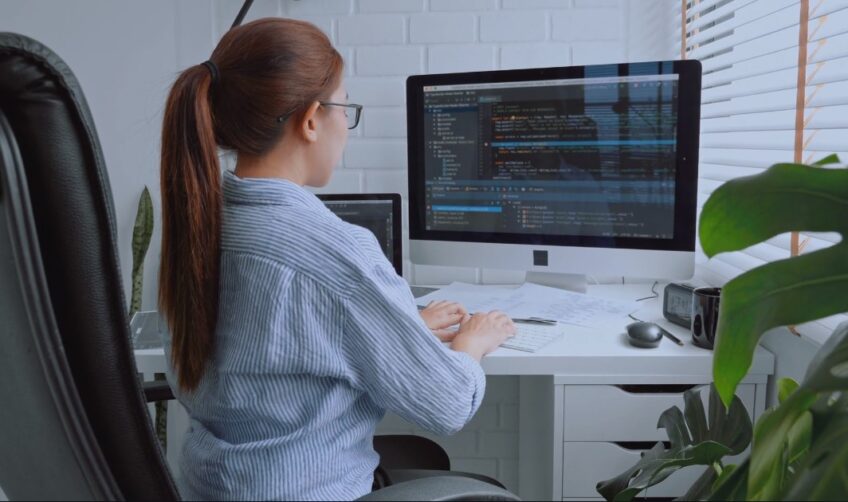
They can easily arise during a git merge if two different commits edit the same lines in a file. To prevent this, you need to be aware of how Git works and how you can avoid conflicts.
In this section, we will discuss the different methods you can use to prevent conflicts and maintain a clean working environment.
Pulling Regularly
One of the best ways to prevent merge conflicts is by pulling from the remote repository regularly. Doing so will ensure you have the most up-to-date version of a given branch in your local copy and that any changes made by you or others are reflected quickly, reducing the likelihood of conflicts.
When you pull from a remote repository, be sure to use the ‘–rebase’ option when appropriate for certain commands such as ‘git pull’. This will tell Git to incorporate any commits on your local branch that aren’t already on the remote branch into a single new commit. This makes tracking which changes were made and why easier in case of conflict resolution.
Additionally, it’s important to communicate with other team members to help minimize potential merge conflicts down the road. If you are planning on working on a feature or bug fix in unison with another team member, discuss exactly how this should be handled prior to coding in order to reduce potential conflict issues during the review and merging stages.
Merge conflicts can be frustrating but taking proactive steps upfront can save time in avoiding them altogether. Whether collaborating with colleagues or working solo, familiarizing yourself with Git commands and ensuring that changes are often pulled from upstream sources can help keep headaches at bay.
Keeping Branches Up to Date

In order to avoid merge conflicts, it is important to keep your branches up to date with the upstream repository. This involves the regular merging of changes from the master (or another parent branch) with the branch you are working on.
The easiest way to do this is when you start working on a new feature or task, first pull (or merge) any changes made in the parent branch into your feature/task branch. Doing so ensures that your local repo won’t become outdated and can prevent conflicts from happening later on.
It is also a good idea to regularly commit and push your code changes, rather than waiting until you have built something of a “finished product” before committing. Doing so ensures that all members of the team are up-to-date with the most recent version of the code and reduces the chances of anyone making seemingly unrelated changes in one part of source control which could cause a conflict when others try to pull those updates into their own branch.
Merging too often also helps reduce friction in cases where two people might make different sets of edits on separate branches but need those updates included in the downstream’s work without having an actual merge conflict occur.
Utilizing Code Reviews

Merge conflicts can be time-consuming and frustrating, but one of the best ways to prevent them is through utilizing code reviews. By encouraging developers to review each other’s work prior to merging, potential merge conflicts can be identified and resolved before they become a problem.
Having an experienced team member take part in the review process helps ensure that code is reviewed from both an aesthetic and functional point of view. Furthermore, it allows different developers to communicate their ideas in advance, which helps reduce the risk of differences in opinion leading to untimely revisions or conflict resolution issues.
Beyond reviewing code for accuracy and conformance with established coding standards, code review also provides developers with an opportunity to perform tests on each other’s work before it’s integrated into a main branch or merged with other features. This allows programmers to verify that changes don’t cause unexpected problems or produce undesired outcomes on their particular system.
Having a consistent process around code reviews helps foster stronger collaboration between developers while ensuring final outcomes are of the highest quality possible. Additionally, taking the time for proper review prior to making changes reduces occurrences of late nights spent debugging conflicts due to a lack of communication about new feature development moving forward – something everyone prefers to avoid!
Reviewing changes after resolving merge conflicts

Reviewing changes after resolving merge conflicts is an essential step in the Git workflow. Once a merge conflict has been resolved, it is essential to review the changes made to ensure that they are correct and do not introduce new problems into the codebase. This step is especially important when working on a team with multiple developers, as it allows for better collaboration and communication.
When reviewing changes, developers should first ensure that the conflict has been resolved successfully. They can do this by running the code and testing it to make sure it works as intended. Next, they should carefully review the changes made during the conflict resolution process to ensure that they are consistent with the project’s coding standards and that they do not break any existing functionality.
It is also essential to ensure that the changes made during conflict resolution do not introduce new conflicts or errors. This can be done by comparing the resolved code to the original branches and looking for any inconsistencies or discrepancies. Developers should also pay attention to any warnings or errors that may arise during the code review process and take appropriate action to address them.
FAQs

How can I collaborate effectively with team members to resolve merge conflicts in Git?
You can collaborate effectively with team members to resolve merge conflicts in it by communicating frequently and using tools like version control to keep track of changes.
Can I revert changes made during a merge conflict in Git?
Yes, you can revert changes made during a merge conflict in it using the git revert command.
What happens if I make changes to a file that has already been modified during a merge conflict in Git?
If you make changes to a file that has already been modified during a merge conflict in it, you may introduce new conflicts that will need to be resolved.
How can I resolve merge conflicts in binary files in Git?
Resolving them in binary files in Git requires manual intervention, as Git cannot automatically merge these types of files. You can use tools like Git LFS to manage large binary files.
How can I prevent merge conflicts in large projects with multiple team members?
You can prevent them in large projects with multiple team members by dividing the codebase into smaller, more manageable sections and communicating frequently with team members.
Can I use Git’s built-in merge tools to resolve conflicts in other version control systems?
No, they are designed specifically for resolving conflicts in Git repositories.
How can I resolve conflicts between two remote Git repositories?
You can resolve conflicts between two remote Git repositories by using Git’s fetch and merge commands to synchronize the repositories and resolve conflicts manually.
How can I resolve conflicts between Git and other version control systems?
To resolve conflicts between Git and other version control systems, you can use tools like git-svn or git-hg to bridge the gap between Git and other systems.
How can I ensure that my code does not introduce new merge conflicts in Git?
You can ensure that your code does not introduce new ones in it by testing your changes thoroughly and communicating frequently with your team members to prevent conflicts from arising in the first place.
Conclusion
In this article, we discussed how to identify, resolve and prevent merge conflicts in Git. We looked at the various strategies for handling merge conflicts, from simply accepting one version over another to more sophisticated strategies such as merging the conflicting branches and manually merging the changes.