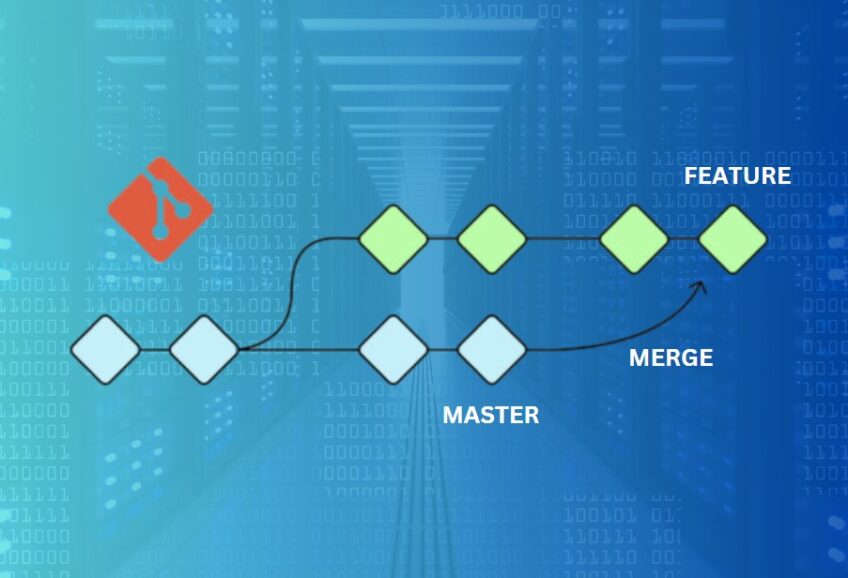When working with Git, understanding the differences between merge and rebase is crucial to maintaining a clean and understandable history. Despite their similarities in purpose – integrating changes from one branch into another – their impact on the project history is distinct. In this blog post, we’ll dive deep into what sets these two apart and explore scenarios where one may be more suitable than the other.
Git Basics
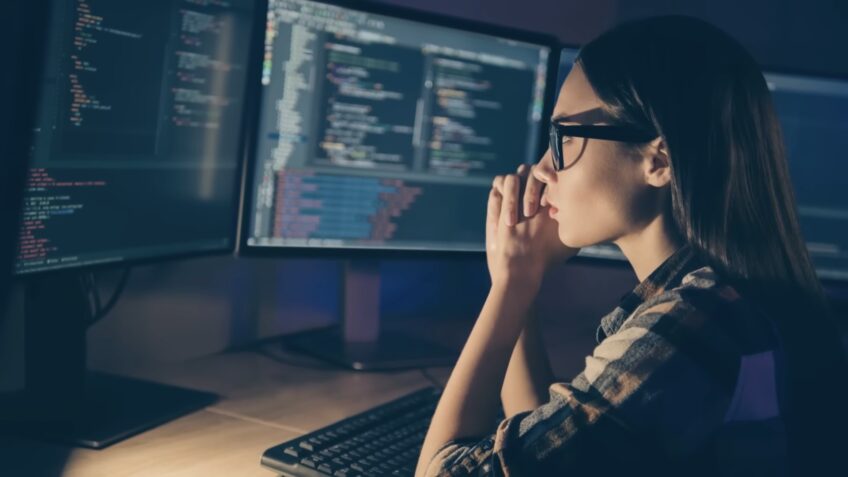
Before we delve into the details, let’s do a quick recap of Git. Git is a distributed version control system. This means that instead of a central repository of files, every developer gets their copy of the codebase, which includes all the code history. Developers can work locally, making commits and creating branches, then push their changes to a shared repository.
Branches in Git allow for parallel development. You can think of them as separate workspaces where changes don’t affect other branches until they’re integrated. The main branch in a Git project is typically called master or main.
Understanding Git Merge
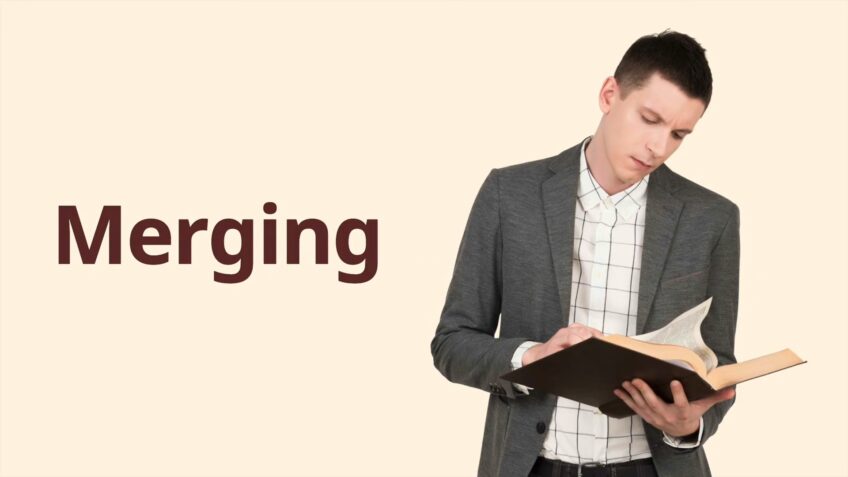
Git merge is a command used to combine the history of separate branches. The process creates a new “merge commit” that represents the combination of both branches. This merge commit has two parent commits, one pointing to the last commit on the branch that was merged into, and another pointing to the branch that was merged.
CSS
C—D—E feature
/
A—B—F—G master
In the diagram above, let’s say we have a master branch and a feature branch. F is where the feature branch was created. We made some changes in the feature branch (commit D and E) and also in the master branch (commit G). When we merge the feature into the master, a new merge commit H is created.
CSS
C—D—E feature
/ \
A—B—F—G—–H master
The history of both branches is preserved. You can see the parallel development in the history, and it’s clear that a merge occurred.
Understanding Git Rebase
Git rebase is another method to integrate changes from one branch into another. Instead of creating a new commit that combines the histories, rebase replays changes from the branch being integrated on top of the other branch. This process can make your feature branch appear as if it was created from the latest commit on master, keeping history linear.
CSS
C—D—E feature
/
A—B—F—G master
After a rebase of a feature onto master, it looks like this:
CSS
A—B—F—G—C’—D’—E’ feature
C’, D’, and E’ are new commits with the same changes as C, D, and E, but with a different parent (G). This gives the appearance of a linear history.
Merge vs. Rebase: The Differences
Now that we’ve defined both commands, let’s break down their key differences:
- Commit History: The most significant difference lies in the commit history. Merging preserves the history of your commits exactly as they were and keeps the context of a feature branch. Rebase creates new commits for each commit in the original branch, resulting in a cleaner, linear history.
- Conflict Resolution: When conflicts occur, merge resolves them in one big commit, keeping them isolated from your changes. With rebase, conflicts are resolved throughout the replaying process. This could mean resolving conflicts in each commit that causes them, which can be tidier but more time-consuming.
- Traceability: If a bug is introduced in your code, merge makes it easier to use tools like git bisect to find the offending commit since the commit hashes are unchanged. With rebase, because it changes commit hashes, tracing bugs can be more challenging.
- Safety and Collaboration: Merge is a safe operation. Your existing branches and commits are not changed in any way. Rebase, however, rewrites the commit history, which can be dangerous. If you’re collaborating on a branch with others, using rebase could disrupt their work.
When to Use Merge or Rebase

Understanding the differences between merge and rebase helps in deciding which command to use.
Merge is excellent for integrating finished features into the main branch when you want to preserve the context and history of your feature branch. It’s also useful when collaborating on a branch with others, as it doesn’t rewrite commit history.
Rebase is powerful for keeping a clean, linear commit history, which can be especially useful when you’re working alone. It’s also handy for updating your feature branch with the latest commits of the main branch.
A common workflow in Git is to use rebase for small commits in your feature branch and merge when you’re ready to integrate the feature branch into the main branch.
Advanced Usage of Git Merge and Rebase
Building on the fundamentals of Git’s merge and rebase, we will now delve into some advanced usage patterns and considerations. We’ll also discuss more advanced strategies of using Git in a team setting, touching on some complex scenarios.
Interactive Rebase
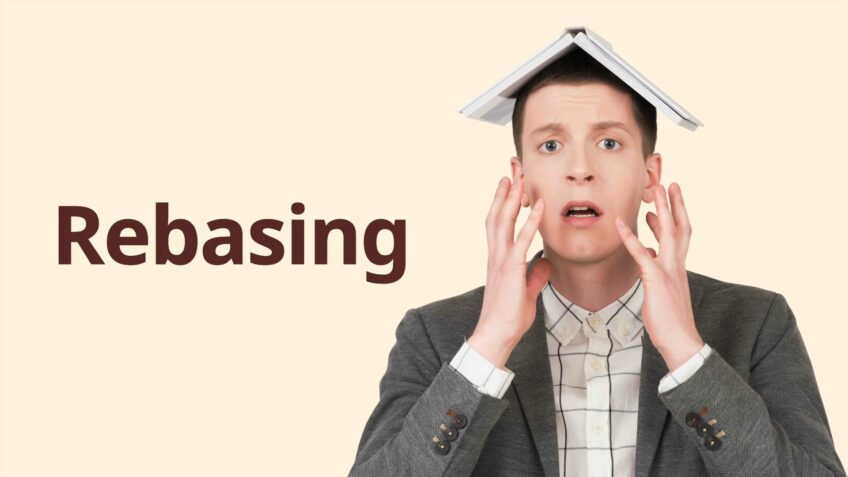
Interactive rebase (git rebase -i) is a powerful feature that allows for sophisticated commit history manipulation. This tool lets you perform several operations on the commits between your current branch and the one you’re rebasing onto.
Some of the operations you can perform with interactive rebase are:
- Pick: Use the commit as is.
- Reword: Use the commit but change the commit message.
- Edit: Use the commit but stop for amending.
- Squash: Use the commit, but meld into the previous commit.
- Fixup: Like “squash”, but discard this commit’s log message.
- Drop: Remove the commit.
This way, you can change your commit history to make it more understandable, group related changes together, and remove unnecessary commits.
Merge Strategies
Git supports several merge strategies that can be used to automatically resolve certain types of conflicts. A merge strategy is an algorithm that Git uses to combine branches.
Here are a few strategies:
- Recursive (default): This strategy can resolve cases where the side branches have veered a bit from the main line. It’s the default merge strategy when pulling or merging one branch.
- Resolve: This strategy can only resolve two heads using a 3-way merge algorithm. It’s the only strategy that can be used to resolve conflicts when merging more than two heads.
- Octopus: This strategy resolves cases with more than two heads but refuses to create a merge with conflicts.
- Ours: This strategy produces a tree that preserves the content of the current branch but includes the named commits.
- Subtree: This strategy is a modified recursive strategy used when two projects, which have no shared history, need to be merged.
Merge vs Rebase in Team Settings
While working in a team, it’s essential to agree upon a shared Git workflow. Misusing Git merge or rebase can lead to confusion and disrupt the workflow.
A popular strategy for teams is the Feature Branch Workflow, which involves these steps:
- Create a new branch for each new feature or bug fix.
- Rebase locally to maintain a linear history on the feature branch.
- Merge into the main branch once the feature is ready for integration.
This way, you can keep your commit history clean without causing issues for others. Always remember, never rebase a branch that others are working on!
Dealing with Merge Conflicts
Both merge and rebase can run into conflicts – when the same part of your code is modified in your current branch and the one you’re merging or rebasing onto.
While Git is smart enough to handle most merges automatically, conflicts are inevitable. However, fear not. Modern text editors and integrated development environments (IDEs) provide tools to assist with resolving merge conflicts, highlighting the conflicting code, and often providing a user-friendly way to decide which code to keep.
Final Words
As you advance your Git skills, understanding the intricacies of merging and rebasing becomes even more critical. Git is a flexible and powerful tool, and by mastering these techniques, you will make your – and your team’s – life easier.
Remember, the right choice between merge and rebase depends heavily on the situation. By understanding your needs and the tools at your disposal, you can maintain an effective and efficient Git workflow.